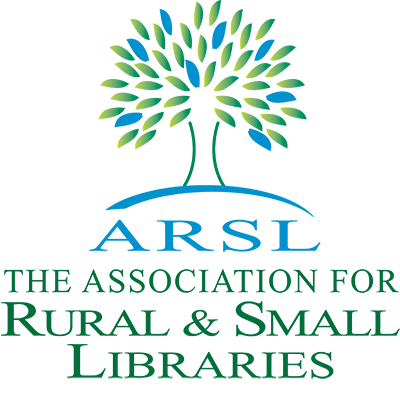ARSL Online Meeting Software – Instructions
ARSL provides Zoom licenses for our Committees and general member use. You can find the login information on your member landing page after logging into our website.
Scheduling Tips
- Check for conflicts – Before scheduling a meeting in one of ARSL’s Zoom rooms, ensure no other meetings are scheduled at the same time.
- Note the timezone – All ARSL Zoom rooms are scheduled in Pacific Time (PT).
- Allow a buffer – Whenever possible, schedule meetings with a 30-minute gap to accommodate any overruns.
- Notify ARSL – After scheduling a meeting, please email [email protected] so we can keep our calendars updated.
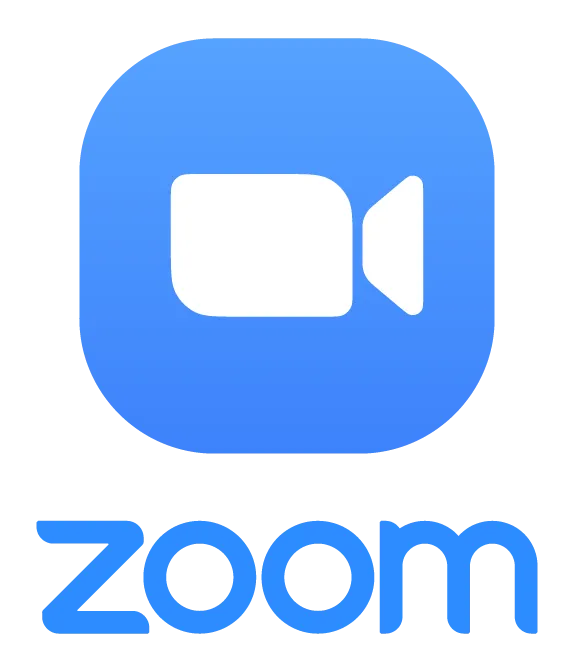
Download the desktop app,
mobile app, or web app here.
Zoom Setup & Support
Getting Started with Zoom:
If you’re new to Zoom, these resources will help you get comfortable before your next meeting:
- Installing Zoom – Learn how to install Zoom on your device: Zoom Help Center
- Joining a Meeting – When you receive your email invitation, you can simply follow the link in the email to join the meeting. You can also join a meeting by going to the Zoom app and clicking “Join,” then entering the meeting ID. How to Join
- Testing Audio & Video – Before joining, it is recommended to test your microphone and webcam. Test Your Setup - Video / Audio
- Joining Video & Audio – You’ll have the option to turn off your video from your computer, or to call in from your telephone if you prefer.
Hosting & Presenting Meetings
- Start a Meeting – Select "Start with Video" to begin a meeting immediately. More details here.
- Schedule a Meeting – Open Zoom, click "Schedule," and input the date and duration. Mark the meeting as "recurring" for regular sessions. You can also add the meeting to your personal online calendar here. More details here.
- Invite Participants – Send invites through the Zoom app, email, or by copying and pasting the meeting link. More details here.
- Manage & Review Meetings – Access your scheduled meetings and recordings under the "Meetings" tab.
- Screen Sharing – To display a particular screen to the participants during the meeting, select “Share Screen” and choose an application window or your entire screen. You can use the screen share tools to annotate the screen.
Troubleshooting & Assistance
If you encounter any issues:
Ready to schedule your next meeting?
Log into your member profile to access ARSL’s Zoom login details on your profile welcome page.
Questions? Please email [email protected].
|